Mumble Permission Configuration - ACL
Improve this pageFor the configuration of permissions, Mumble uses ACLs (Access Control Lists). A rule may apply to a user or group of users and may give or revoke permissions.
While the Group and ACL dialogs might seem complex at first, for simple configuration much of their complexity can be ignored. The high configurability can be used for advanced and complex use cases.
Table of Contents
Edit Dialog
Groups, group members, and ACL rules are configured in the channel edit dialog.
If you have the “Write ACL” permission you can open the channel edit dialog in the context menu (right-click).
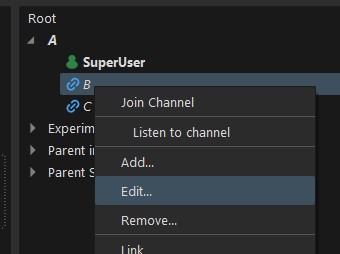
For initial setup, before you have given anyone permission, you will need to authenticate as the administrative SuperUser account. On first server startup the password is logged in mumble-server.log as <W>2023-03-19 08:37:04.319 1 => Password for 'SuperUser' set to 'xxxxxx'.
Channels, Groups and ACL
Groups and permissions are configured on channels. Channels inherit groups and rules by default. Groups can be used for grouping users into user roles. ACL rules are used to give or deny users or groups of users permissions on a channel.
User Groups
In the Groups tab, you can see and edit the user groups of the channel.
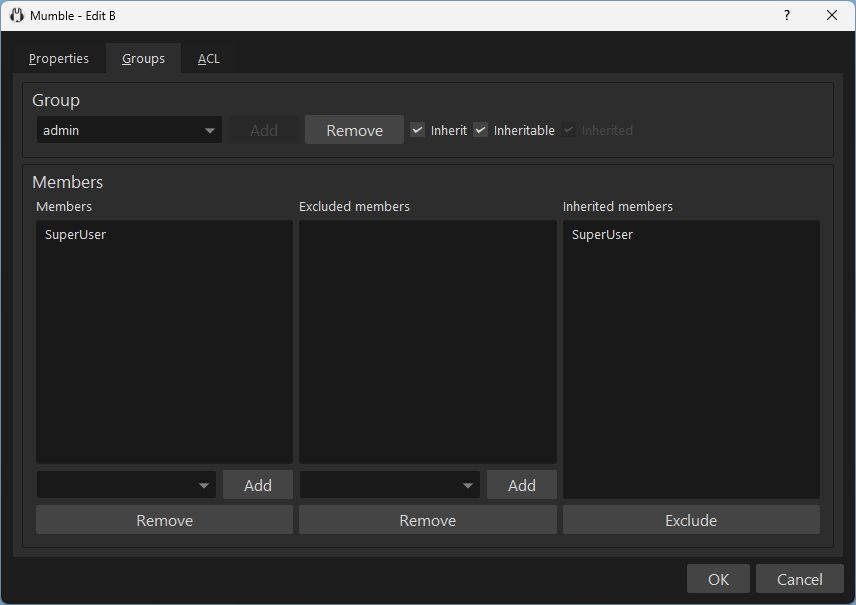
For a simple configuration, you will edit user groups on your servers root channel (the top-level, outer-most channel) and inherit these groups to all channels.
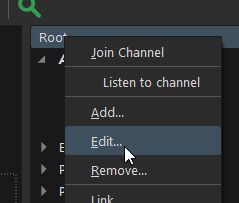
To describe the default permission setup we refer to the following example channel tree:
Root
├── ChannelA1
│ ├── ChannelA11
│ ├── ChannelA12
│ └── ChannelA13
└── ChannelB
By default
- the
Rootchannel defines anadmingroup- the
admingroup is inheritable
- the
- the other channels inherit the
admingroup
Advanced User Groups
Because user groups can be defined in channels you can define separate user groups for different channel sub trees, individual channels, or influence who is a member of a group in the context of different channels.
For example, to have different moderators users in separate channel trees, given the following channel setup
Root
├── ChannelA1
│ ├── ChannelA11
│ ├── ChannelA12
│ └── ChannelA13
└── ChannelB
we can define a group moderatorA in ChannelA1 and a group moderatorB in ChannelB.
We may also define a group userA in ChannelA1 and a group userB in ChannelB intending to only allow userA members to enter ChannelA1 and its children, while only allowing userB members to enter the ChannelB channel.
ACL rules
ACL rules are configured in the ACL tab of the channel edit dialog.
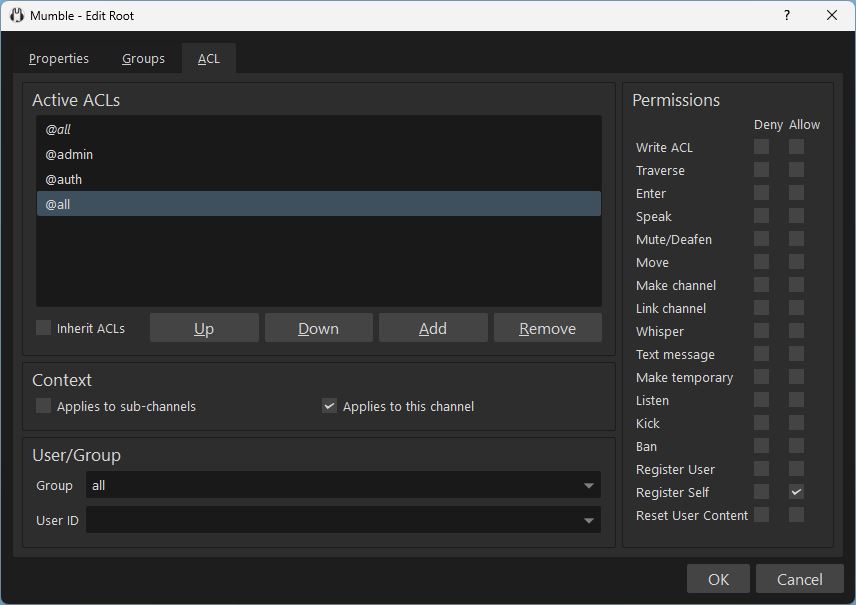
The Access Control List can have multiple rules. Rules may be inherited from parent channels - displayed in italics - or defined on the edited channel.
Permission are evaluated from top to bottom. (Allow and deny may be overwritten further down.)
Selector
A rule consists of a selector and permission actions.
The selector defines who the rule applies to - a user, user group. It may use a prefix to indicate its type or modify its select-behavior.
| Prefix | Prefix-Type | Description | Example |
|---|---|---|---|
| none | Id-Type | User | User1, John Doe |
@ |
Id-Type | Group | @admin, @all, @moderator |
@# |
Id-Type | Channel password / Access Token | @#secret, @#u8DhwG2 |
~ |
Eval-Locality | Evaluate in context of definition | @~sub 1,1, @~moderator |
! |
Inversion | Invert the meaning of the rest of the selector | !TrustedUser, !@moderator |
Permission Allow/Deny
The permission actions can allow or deny a permission. If the rule neither allows nor denies a permission it does not influence the top-to-bottom permission evaluation.
Rule Examples
For example, given the following channel setup
Root
├── ChannelA1
│ ├── ChannelA11
│ ├── ChannelA12
│ └── ChannelA13
└── ChannelB
@admin defined on channel Root with Allow Write ACL will give members of the admin group all permissions.
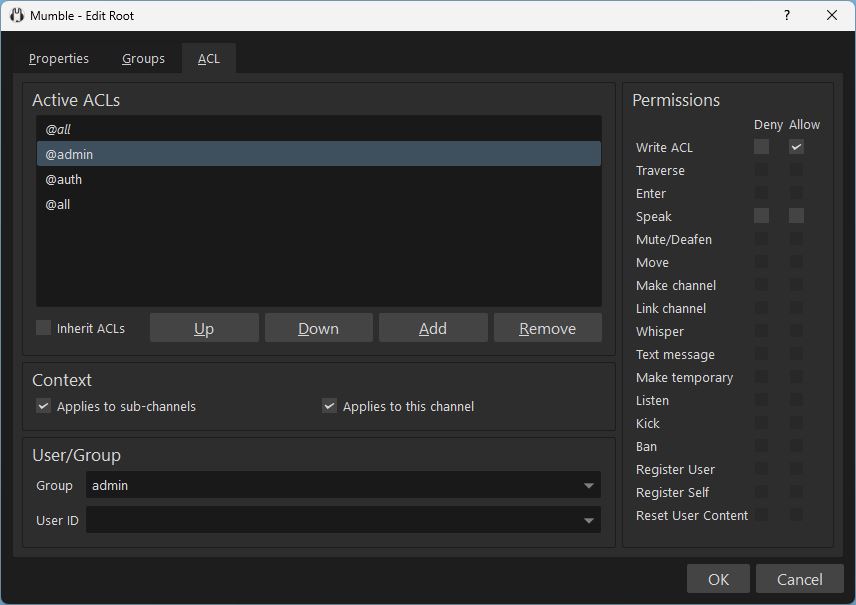
Meta Groups
Meta groups can be used in ACL rules. Meta groups have implicitly defined members. The members are determined by user state.
| Group | Description | Notes |
|---|---|---|
@all |
Applies to everyone | Useful for default permissions or for clearing complex rules to a well defined state. |
@in |
In this channel | |
@out |
Outside of this channel | |
@~sub |
Sub-channel - @~sub,a,b,c |
in Group
Given a channel tree
Root/
├── ChannelA1
│ ├── ChannelA11
│ ├── ChannelA12
└── ChannelB
To deny users outside of ChanA1 to send text messages to it, but allow users inside of it to send text messages, we add two rules.
- Deny Text message to
@all - Allow Text message to
@in
Now users in Root, ChanA11, ChanA12, ChanB can not send text messages to ChanA1. But users inside of ChanA1 can.
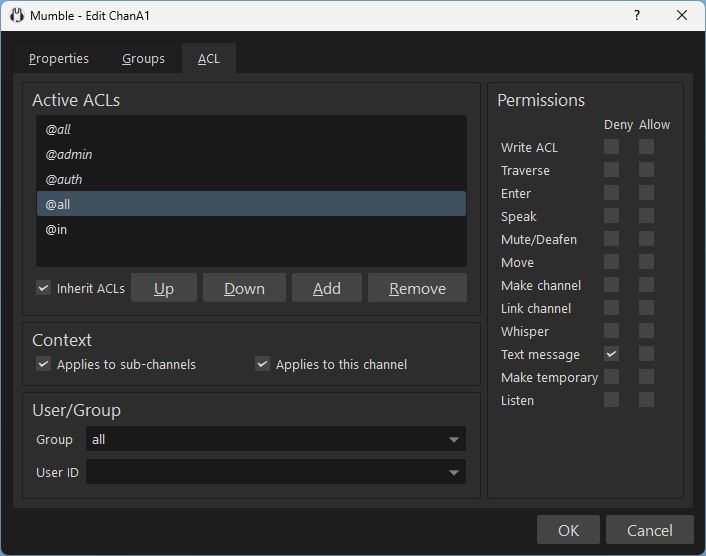
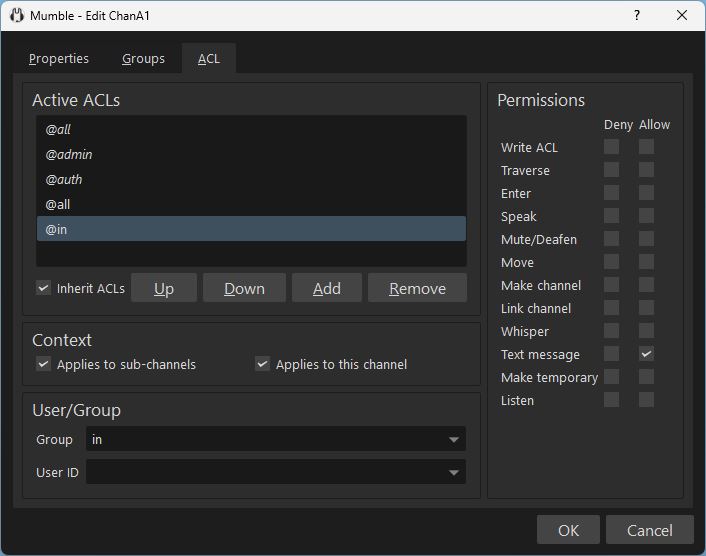
The rule is inherited into ChanA11 and ChanA12. But it applies as a rule within each of those channels individually. So users outside of ChanA11 can not send text messages to ChanA11, but users inside of it can. Users outside of ChanA12 can not send text messages to ChanA12, but users inside of it can.
If we define the second rule [on ChanA1] as @~in instead of @in then the inherited rule in ChanA11 and ChanA12 is interpreted in the context of ChanA1. That means that a user in ChanA1 will be able to send text messages to ChanA1, ChanA11, and ChanA12. But a user not in ChanA1 can not. Users in ChanA11 and ChanA12 will also not be able to send text messages to ChanA1, ChanA11, and ChanA12.
out Group
An @out meta group is the inverse of the @in meta group. This means that you can solve the same tasks alternatively with in or out, and inverse allow and deny.
For example:
@inapproach: deny@all, allow@in@outapproach: allow@all, deny@out
sub Group
The sub group applies to subchannels and has three optional parameters a,b,c. It is written as @~sub or @~sub,a or @~sub,a,b or @~sub,a,b,c where a, b, and c are integer numbers.
Because the sub group applies to a channel tree the rule only makes sense with a ~ tilde modifier (@~sub).
Without the ~ tilde the context in which the ACL is evaluated in is always the current channel, which would mean no children or parents would ever be considered.
| Parameter | Description | Default |
|---|---|---|
| a | minimum number of common parents | 0 |
| b | minimum child path depth | 1 |
| c | maximum child path depth |
Given the channel tree
ChanA
└── ChanB
└── ChanC
| Selector | On channel | Applies to user in |
|---|---|---|
@~sub,0,0 |
ChanA |
ChanA, ChanB, ChanC |
@~sub,0,1 |
ChanA |
ChanB, ChanC |
@~sub,0,2 |
ChanA |
ChanC |
@~sub,0,0,0 |
ChanA |
ChanA |
@~sub,0,0,1 |
ChanA |
ChanA, ChanB |
@~sub,0,0,2 |
ChanA |
ChanA, ChanB, ChanC |
@~sub,0,1,1 |
ChanA |
ChanB |
@~sub,0,2,2 |
ChanA |
ChanC |
In other words, b and c define the child depth span (children of b-th to c-th depth).
Laid out in a different form:
Channel Tree: ChanA / ChanB / ChanC
@~sub,0,1 x x a=0: no sibling logic, b=1 start one level below the current channel, c empty: no depth limit
@~sub,0,1,1 x a=0: no sibling logic, b=1 start one level below the current channel, c=1: end one level below the current channel (inclusive)
sub Example 1
Given the channel tree
ChanA
└── ChanB
└── ChanC
A @~sub rule (equivalent to @~sub,0,1) on ChanA applies to users in ChanB and ChanC but gives permission on ChanA.
For example, if Text message is denied on ChanA, but a @~sub rule on ChanA allows Text message, a user in ChanB or ChanC can send text messages to ChanA. A user in ChanA can not send a text message to ChanA.
For example, with two rules on ChanA
ChanA:@allDeny Text messageChanA:@~subAllow Text message
=>
ChanA: user can not send text message toChanAChanB: user can send text message toChanAChanC: user can sent text message toChanA
Evaluation Locality
Given the channel tree
ChanA
└── ChanB
└── ChanC
Defining an ACL rule @in on ChanA that inherits to subchannels means it exists in ChanA as well as its children ChanB1 and ChanB2.
Therefore, when checking this ACL inside e.g. ChanB2 it acts as if it had been defined on it (aka: the evaluation of the ACL does not know that the original ACL was defined on ChanA).
Defining an ACL rule @~in on ChanA that inherits to subchannels means it applies to ChanA as well as its children ChanB1 and ChanB2.
But this time the evaluation of the ACL does know that the ACL is defined in the context of ChanA and therefore @~in only refers to users in ChanA.
For example:
If ChanA has @all deny text message and @in allow text message then
- users in
ChanAcan only send text messages toChanA - users in
ChanB1can only send text messages toChanB1 - users in
ChanB2can only send text messages toChanB2
If ChanB has @all deny text message and @~in allow text message then
- users in
ChanAcan send text messages toChanA,ChanB1,ChanB2 - users in
ChanB1orChanB2can not send text messages
Linking Channels
Linked channels share communication. Connecting channels and then restricting which users can do what in which channels is a versatile approach for configuring complex permission behavior.
Testing with multiple clients
The Mumble client by default ensures only one instance is running [on a system], and loads user configuration with a user certificate.
You can work around this with the -m and -n launch parameters (mumble.exe -n -m).
This allows you to edit ACL with one client (normal launch, login as SuperUser or admin user), and test your ACL one or multiple unauthenticated clients.